e107 Admin Users
Admin password
Place where you can change your password as administrator. It is a simpler way than via user settings. And you can use the password generator here.
Alternate Authentication
To see this option you need to have installed the plugin Alternate Authentication. This plugin is available only in the Github e107 repository.
Blacklist
This page shows a list of all IP addresses, hostnames, and email addresses that are banned. (Banned users are shown on the user administration page).
Automatic Bans
e107 automatically bans individual IP addresses if they attempt to flood the site, as well as addresses with failed logins.
These bans also appear in this list. You can select (on the options page) what to do for each type of ban.
Removing a ban
You can set an expiry period for each type of ban, in which case the entry is removed once the ban period expires. Otherwise, the ban remains until you remove it.
You can modify the ban period from this page - times are calculated from now.
Extended User Fields
Extended user fields allow you to add additional types of data a user is able to specify as part of their profile.
UEF handler: $ue = e107::getUserExt();
Mailout
Create an email, give it a meaningful title, and select the list of recipients. You can save everything as a template for later, or send it immediately.
Email addresses may be contributed by plugins (such as a newsletter), and duplicates are removed when the mail is sent
Any attachment is selected from the list of valid downloads.
Mail may be sent as plain text (most universal, and least at risk of being classed as spam), or as HTML (in which case a plain text alternative is automatically generated). The theme style may optionally be added to the email. Alternatively, a predefined template can be selected.
Email addresses may be contributed by plugins (such as a newsletter), and duplicates are removed when the mail is sent
Any attachment is selected from the list of valid downloads.
Mail may be sent as plain text (most universal, and least at risk of being classed as spam), or as HTML (in which case a plain text alternative is automatically generated). The theme style may optionally be added to the email. Alternatively, a predefined template can be selected.
User Classes: Initial User Class
Set the classes to which a new member of the site is assigned initially. If you have verification enabled, this assignment may take place either when the user signs up, or when the user is verified.
And remember that if you are using hierarchical user classes, a user is automatically a member of all classes 'above' each selected class in the tree.
And remember that if you are using hierarchical user classes, a user is automatically a member of all classes 'above' each selected class in the tree.
Users: User Management
This page shows a list of your registered members. You can update their settings, give them administrator status and set their user class among other things.
The sort order can be changed by clicking on the column heading.
Userclasses
Userclasses can be set in two ways: either 'inline' by clicking in the 'userclass' column, or by selecting one/multiple user(s) and using the 'batch' options at the bottom of the table.
Edit
View and edit all settings for this user.
Ban/Unban
Determine whether the user can access the site.
Activate
This activates a user who would normally have replied to the activation email.
Resend Email
Resends the activation email to the user.
Test email
Check user's email address for validity (doesn't send an email)
Delete
Totally removes the user from membership of the site (any forum posts, comments etc remain, and are flagged as from a 'Deleted User')
The sort order can be changed by clicking on the column heading.
Userclasses
Userclasses can be set in two ways: either 'inline' by clicking in the 'userclass' column, or by selecting one/multiple user(s) and using the 'batch' options at the bottom of the table.
Edit
View and edit all settings for this user.
Ban/Unban
Determine whether the user can access the site.
Activate
This activates a user who would normally have replied to the activation email.
Resend Email
Resends the activation email to the user.
Test email
Check user's email address for validity (doesn't send an email)
Delete
Totally removes the user from membership of the site (any forum posts, comments etc remain, and are flagged as from a 'Deleted User')
Private Messenger
This option is available only after installing the Private Messenger plugin.
Existing Administrators
Use this page if you want to edit the preferences for admins or delete site administrators. The administrator will only have permission to access the features that are ticked.
To create a new admin go to the user config page and update an existing user to admin status.
To create a new admin go to the user config page and update an existing user to admin status.